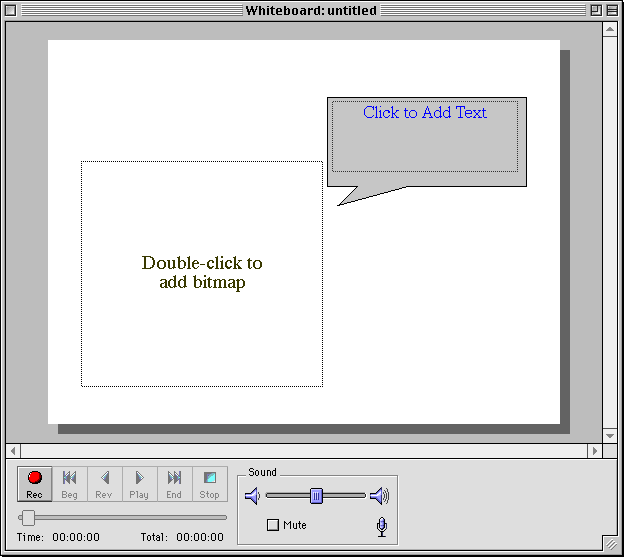The first part of creating a eMail VOICELink message involves addressing the message and selecting a Whiteboard template. Follow the steps below as we take you through initiating your first multimedia email message.
Start eMail VOICELink by double-clicking the icon on your desktop.

Type: Greetings in the subject line text box.
Click the checkboxes for Voice and Graphics .
Type a text message in the main window text box.
Click Record Message to open the template dialog box.
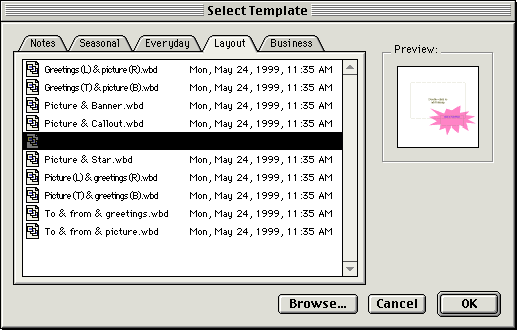
From the Layout tab, select a template and click OK.
The eMail VOICELink whiteboard window opens. Continue to part 2 of this tutorial to learn how to add graphical images and text to the whiteboard template.